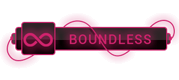07-21-2023, 05:51 PM
There are quite a few methods you can use to do it.
>There are other methods like using the Call Operator (**&**), **Invoke-Expression** cmdlet etc. But they are considered unsafe. Microsoft recommends using **Start-Process**.
**Method 1**
A simple example
Start-Process -NoNewWindow -FilePath "C:\wamp64\bin\mysql\mysql5.7.19\bin\mysql" -ArgumentList "-u root","-proot","-h localhost"
In your case
Start-Process -NoNewWindow -FilePath "C:\Program Files\IIS\Microsoft Web Deploy\msdeploy.exe" -ArgumentList "-verb:sync","-source:dbfullsql=`"Data Source=mysource;Integrated Security=false;User ID=sa;Pwd=sapass!;Database=mydb;`"","-dest:dbfullsql=`"Data Source=.\mydestsource;Integrated Security=false;User ID=sa;Pwd=sapass!;Database=mydb;`"","computername=10.10.10.10","username=administrator","password=adminpass"
In this method you separate each and every parameter in the ArgumentList using commas.
**Method 2**
Simple Example
Start-Process -NoNewWindow -FilePath "C:\wamp64\bin\mysql\mysql5.7.19\bin\mysql" -ArgumentList "-u root -proot -h localhost"
In your case
Start-Process -NoNewWindow -FilePath "C:\Program Files\IIS\Microsoft Web Deploy\msdeploy.exe" -ArgumentList "-verb:sync -source:dbfullsql=`"Data Source=mysource;Integrated Security=false;User ID=sa;Pwd=sapass!;Database=mydb;`" -dest:dbfullsql=`"Data Source=.\mydestsource;Integrated Security=false;User ID=sa;Pwd=sapass!;Database=mydb;`",computername=10.10.10.10,username=administrator,password=adminpass"
This method is easier as it allows to type your parameters in one go.
> Note that in powershell to represent the **quotation mark ( " ) in a string** you should insert the **grave accent ( ` )** (This is the key above the Tab key in the US keyboard).
>
>**-NoNewWindow**
parameter is used to display the new process in the current console window. By default Windows PowerShell opens a new window.
References : [Powershell/Scripting/Start-Process][1]
[1]:
>There are other methods like using the Call Operator (**&**), **Invoke-Expression** cmdlet etc. But they are considered unsafe. Microsoft recommends using **Start-Process**.
**Method 1**
A simple example
Start-Process -NoNewWindow -FilePath "C:\wamp64\bin\mysql\mysql5.7.19\bin\mysql" -ArgumentList "-u root","-proot","-h localhost"
In your case
Start-Process -NoNewWindow -FilePath "C:\Program Files\IIS\Microsoft Web Deploy\msdeploy.exe" -ArgumentList "-verb:sync","-source:dbfullsql=`"Data Source=mysource;Integrated Security=false;User ID=sa;Pwd=sapass!;Database=mydb;`"","-dest:dbfullsql=`"Data Source=.\mydestsource;Integrated Security=false;User ID=sa;Pwd=sapass!;Database=mydb;`"","computername=10.10.10.10","username=administrator","password=adminpass"
In this method you separate each and every parameter in the ArgumentList using commas.
**Method 2**
Simple Example
Start-Process -NoNewWindow -FilePath "C:\wamp64\bin\mysql\mysql5.7.19\bin\mysql" -ArgumentList "-u root -proot -h localhost"
In your case
Start-Process -NoNewWindow -FilePath "C:\Program Files\IIS\Microsoft Web Deploy\msdeploy.exe" -ArgumentList "-verb:sync -source:dbfullsql=`"Data Source=mysource;Integrated Security=false;User ID=sa;Pwd=sapass!;Database=mydb;`" -dest:dbfullsql=`"Data Source=.\mydestsource;Integrated Security=false;User ID=sa;Pwd=sapass!;Database=mydb;`",computername=10.10.10.10,username=administrator,password=adminpass"
This method is easier as it allows to type your parameters in one go.
> Note that in powershell to represent the **quotation mark ( " ) in a string** you should insert the **grave accent ( ` )** (This is the key above the Tab key in the US keyboard).
>
>**-NoNewWindow**
parameter is used to display the new process in the current console window. By default Windows PowerShell opens a new window.
References : [Powershell/Scripting/Start-Process][1]
[1]:
[To see links please register here]




 ]
]