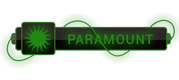07-23-2023, 08:44 AM
I have a Windows Azure project consisting of
- ASP.NET project (using NancyFX) deployed as Azure Website
- Business Logic class library
- Unit test class library
- 2 Console apps
I want those 2 console app to be deployed as Azure WebJobs with the Azure Website. So I right clikec on the ASP.NET project and chose Add | Existing project as Azure WebJob and added both console apps with the right schedule.
Everything seems fine, the 2 console apps now contain a JSON with schedule and the ASP.NET project contains a JSON with WebJobs definition. All the project build just fine.
The problem is, when I try to deploy the ASP.NET project to Azure, I get
The target “ResolveWebJobFiles” does not exist in the project
I found [this article][1] when the author solved this problem by adding
<Import Project="..\packages\Microsoft.Web.WebJobs.Publish.1.0.2\tools\webjobs.targets" Condition="Exists('..\packages\Microsoft.Web.WebJobs.Publish.1.0.2\tools\webjobs.targets')" />
to his csproj file, but my csproj file for the ASP.NET project already contains this import.
Any ideas what the problem is?
[1]:
- ASP.NET project (using NancyFX) deployed as Azure Website
- Business Logic class library
- Unit test class library
- 2 Console apps
I want those 2 console app to be deployed as Azure WebJobs with the Azure Website. So I right clikec on the ASP.NET project and chose Add | Existing project as Azure WebJob and added both console apps with the right schedule.
Everything seems fine, the 2 console apps now contain a JSON with schedule and the ASP.NET project contains a JSON with WebJobs definition. All the project build just fine.
The problem is, when I try to deploy the ASP.NET project to Azure, I get
The target “ResolveWebJobFiles” does not exist in the project
I found [this article][1] when the author solved this problem by adding
<Import Project="..\packages\Microsoft.Web.WebJobs.Publish.1.0.2\tools\webjobs.targets" Condition="Exists('..\packages\Microsoft.Web.WebJobs.Publish.1.0.2\tools\webjobs.targets')" />
to his csproj file, but my csproj file for the ASP.NET project already contains this import.
Any ideas what the problem is?
[1]:
[To see links please register here]




 ]
]