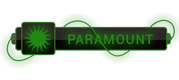07-21-2023, 01:55 PM
Steps to resolve the issue,
1. Open PowerShell in your Computer (This will change the PowerShell execution policy on your Windows Computer)
2. Run ( To get-ExecutionPolicy for your Machine )
> Get-ExecutionPolicy -List
3. Run
> Set-ExecutionPolicy -Scope CurrentUser Unrestricted
1. Open PowerShell in your Computer (This will change the PowerShell execution policy on your Windows Computer)
2. Run ( To get-ExecutionPolicy for your Machine )
> Get-ExecutionPolicy -List
3. Run
> Set-ExecutionPolicy -Scope CurrentUser Unrestricted




 ]
]